创建Windows Service
基本参照使用C#创建Windows服务,添加了部分内容
目录
概念
创建Windows Service
可视化管理Windows Service
调试
示例代码
概念
Windows服务是运行在windows后台指定用户下(默认System)的应用程序,它没有标准的UI界面
可以设置服务是否与操作系统一起启动,一起关闭。支持三种方式:1)自动启动2)手动启动3)禁用
创建Windows Service
选择C#标签的Windows Service项目,并创建
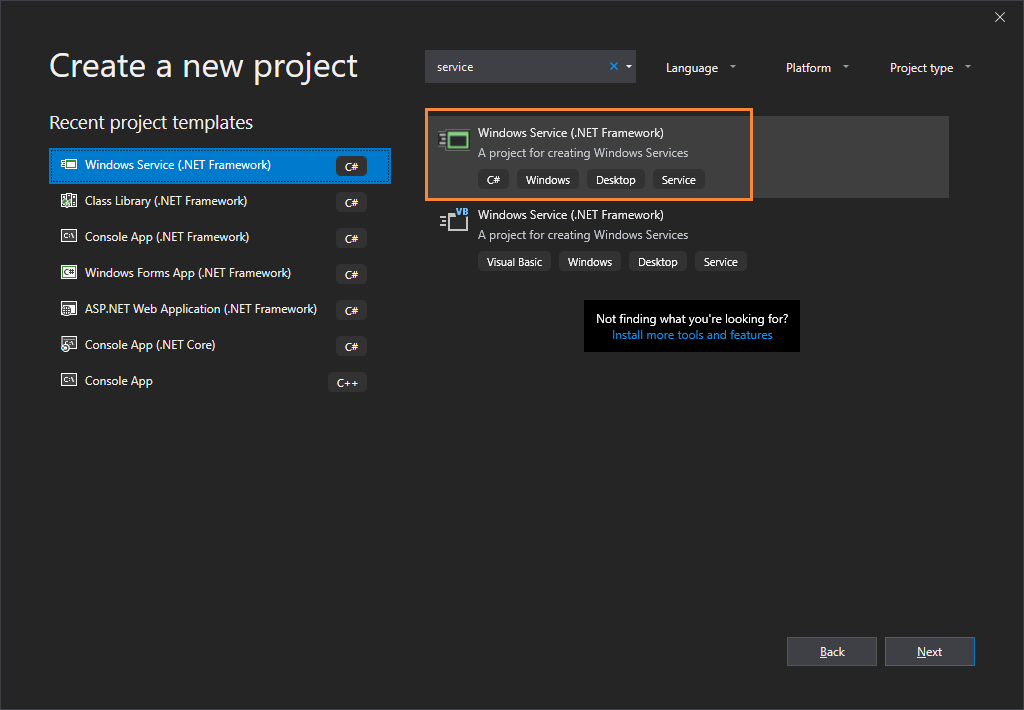

初始结构目录如下

修改Service1为TimingService
双击TimingService.cs,如图所示
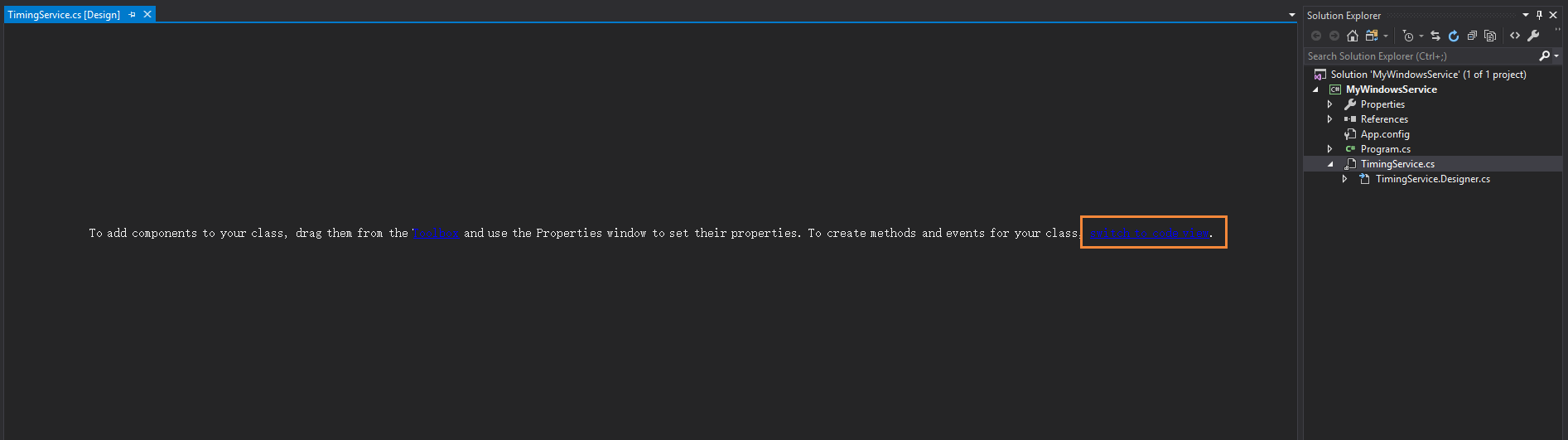
点击末尾的switch to code view进入代码编辑页面
public partial class TimingService : ServiceBase
{
public TimingService()
{
InitializeComponent();
}
protected override void OnStart(string[] args)
{
}
protected override void OnStop()
{
}
}
在OnStart和OnStop方法中写上服务启动、停止需要完成的工作
这里我们写一个计时器,每分钟录入一条日志,在此不赘述,可以看示例代码了解
在设计界面右键菜单栏,点击Add Installer

出现两个组件,serviceProcessInstaller1和serviceInstaller1,对它们的属性进行修改
serviceInstaller1

ServiceName改为TimingService,是在windows service列表里面的服务名称
Description改为"一个计时器",这里设置的是在windows service列表里面的服务描述
StartType默认为Manual(手动)
相关资料:
ServiceInstaller Class
serviceProcessInstaller1
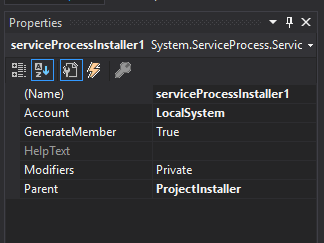
将Account改为LocalSystem
右键项目点击生成,在\bin\Debug目录下生成MyWindowsService.exe
至此,Windows Service创建完毕
相关资料:
ServiceProcessInstaller Class
可视化管理Windows Service
创建一个Windows Form项目MyWindowsService.Client

在窗体内添加四个按钮,分别为安装服务、启动服务、停止服务及卸载服务

引入System.ServiceProcess.dll和System.Configuration.Install.dll,完善相关功能
//需要引用MyWindowsService项目
string serviceFilePath = $"{Application.StartupPath}\\MyWindowsService.exe";
//这里是设置的serviceName,不是项目名称或者生成的exe的名称
string serviceName = "TimingService";
/// <summary>
/// 安装服务
/// </summary>
/// <param name="sender"></param>
/// <param name="e"></param>
private void InstallButton_Click(object sender, EventArgs e)
{
if (this.IsServiceExisted(serviceName))
this.UninstallService(serviceName);
this.InstallService(serviceFilePath);
}
/// <summary>
/// 启动服务
/// </summary>
/// <param name="sender"></param>
/// <param name="e"></param>
private void StartButton_Click(object sender, EventArgs e)
{
if (this.IsServiceExisted(serviceName))
this.ServiceStart(serviceName);
}
/// <summary>
/// 停止服务
/// </summary>
/// <param name="sender"></param>
/// <param name="e"></param>
private void StopButton_Click(object sender, EventArgs e)
{
if (this.IsServiceExisted(serviceName)) this.ServiceStop(serviceName);
}
/// <summary>
/// 卸载服务
/// </summary>
/// <param name="sender"></param>
/// <param name="e"></param>
private void UninstallButton_Click(object sender, EventArgs e)
{
if (this.IsServiceExisted(serviceName))
{
this.ServiceStop(serviceName);
this.UninstallService(serviceFilePath);
}
}
//判断服务是否存在
private bool IsServiceExisted(string serviceName)
{
ServiceController[] services = ServiceController.GetServices();
foreach (ServiceController sc in services)
{
if (sc.ServiceName.ToLower() == serviceName.ToLower())
{
return true;
}
}
return false;
}
//安装服务
private void InstallService(string serviceFilePath)
{
using (AssemblyInstaller installer = new AssemblyInstaller())
{
installer.UseNewContext = true;
installer.Path = serviceFilePath;
IDictionary savedState = new Hashtable();
installer.Install(savedState);
installer.Commit(savedState);
}
}
//卸载服务
private void UninstallService(string serviceFilePath)
{
using (AssemblyInstaller installer = new AssemblyInstaller())
{
installer.UseNewContext = true;
installer.Path = serviceFilePath;
installer.Uninstall(null);
}
}
//启动服务
private void ServiceStart(string serviceName)
{
using (ServiceController control = new ServiceController(serviceName))
{
if (control.Status == ServiceControllerStatus.Stopped)
{
control.Start();
}
}
}
//停止服务
private void ServiceStop(string serviceName)
{
using (ServiceController control = new ServiceController(serviceName))
{
if (control.Status == ServiceControllerStatus.Running)
{
control.Stop();
}
}
}
为了后续管理服务方便,在MyWindowsService.Client引用MyWindowsService
获得管理员权限
需要使用Administrator的权限才能安装服务
在MyWindowsService.Client项目中右键添加文件应用程序清单

将原来的内容
<requestedExecutionLevel level="asInvoker" uiAccess="false" />
改为下面的内容
<requestedExecutionLevel level="requireAdministrator" uiAccess="false" />
以管理员身份启动程序的相关资料:
How do I force my .NET application to run as administrator?
之后重新生成MyWindowsService.Client,在\bin\Debug文件夹下打开MyWindowsService.Client.exe
使用MyWindowsService.Client.exe安装并启动MyWindowsService.exe

可以右键服务点击属性进行管理
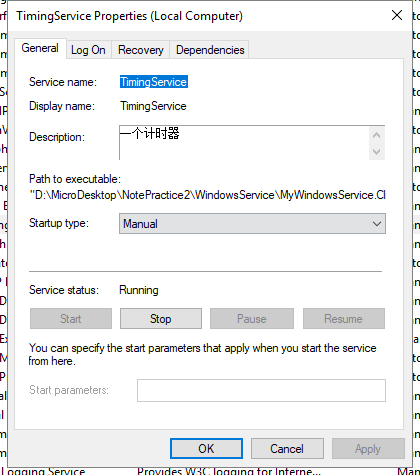
调试
很多种方式,
1.添加一个控制台程序调用业务方法调试
2.打日志调试
3.附加到进程调试
4.官方给的方式,很简单
如何:调试 Windows 服务应用程序
1、3、4适合跟进调试,2适合长期测试并查看问题
示例代码
参考资料
学习技术最好的文档就是【官方文档】,没有之一。
还有学习资料【Microsoft Learn】、【CSharp Learn】、【My Note】。
如果,你认为阅读这篇博客让你有些收获,不妨点击一下右下角的【推荐】按钮。
如果,你希望更容易地发现我的新博客,不妨点击一下【关注】。

