C#Windows Service服务程序的安装/卸载、启动/停止 桌面客户端管理程序设计
C#Windows Service服务程序的安装/卸载、启动/停止 桌面客户端管理程序设计
关于Windows Service程序的安装与卸载如果每次使用命令行操作,那简直要奔溃了,太麻烦而且还容易出错
那么如果你只是用一次就不用了那么命令行业无所谓
关于Windows Service程序的创建可以参考上一篇
C#Windows Service程序的创建安装与卸载
一、命令行安装与卸载
安装服务:
installutil.exe filename
卸载服务:
installutil.exe /u filename
安装服务程序
因为Installutil.exe程序在 C:\Windows\Microsoft.NET\Framework64\v4.0.30319\ 目录下,需要通过cmd命令 "cd" 切换目录。v4.0.30319是编译该Windows Service程序的版本(自己选择对应的版本)
二、开发环境
操作系统:Windows7x64 sp1 专业版
开发环境:Visual studio 2013
编程语言:C#
.NET版本: .NET Frmework 4.0
三、新建一个客户端程序进行安装/卸载、启动/停止
1.新建一个WinForm窗体应用程序起名为Windows Service Client
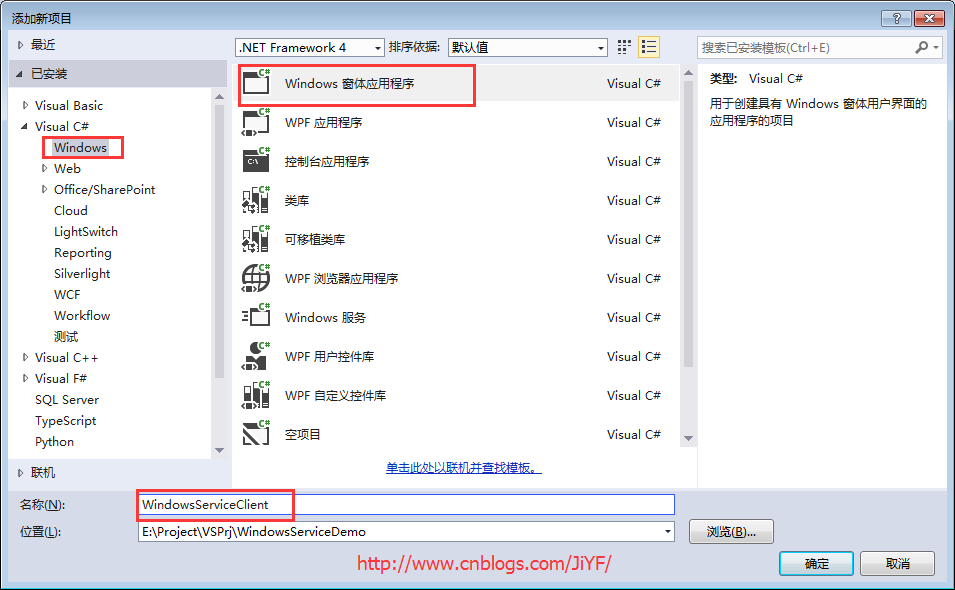
2.添加四个按钮分别为安装服务/卸载服务、启动服务/停止服务
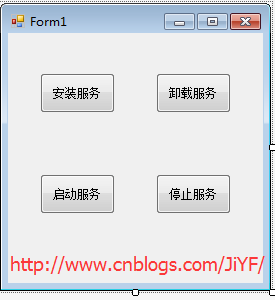
3.引入俩个命名空间引用“System.ServiceProcess”及“System.Configuration.Install”
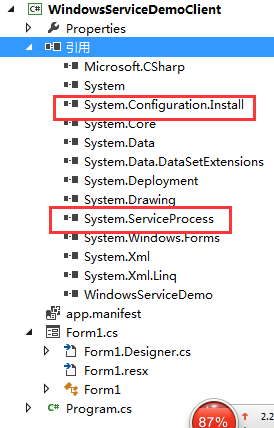
4.编写代码如下
1 string serviceFilePath = Environment.CurrentDirectory + "\\WindowsServiceDemo.exe"; 2 //string serviceFilePath = $"{Application.StartupPath}\\MyWindowsService.exe"; 3 string serviceName = "ServiceDemo"; 4 5 public Form1() 6 { 7 InitializeComponent(); 8 } 9 10 /// <summary> 11 /// 安装服务 12 /// </summary> 13 /// <param name="sender"></param> 14 /// <param name="e"></param> 15 private void button1_Click(object sender, EventArgs e) 16 { 17 if (this.IsServiceExisted(serviceName)) 18 { 19 this.UninstallService(serviceName); 20 } 21 this.InstallService(serviceFilePath); 22 } 23 24 /// <summary> 25 /// 卸载服务 26 /// </summary> 27 /// <param name="sender"></param> 28 /// <param name="e"></param> 29 private void button2_Click(object sender, EventArgs e) 30 { 31 if (this.IsServiceExisted(serviceName)) 32 { 33 this.ServiceStop(serviceName); 34 this.UninstallService(serviceFilePath); 35 } 36 } 37 38 /// <summary> 39 /// 启动服务程序 40 /// </summary> 41 /// <param name="sender"></param> 42 /// <param name="e"></param> 43 private void button3_Click(object sender, EventArgs e) 44 { 45 if (this.IsServiceExisted(serviceName)) 46 { 47 this.ServiceStart(serviceName); 48 } 49 } 50 51 /// <summary> 52 /// 停止服务程序 53 /// </summary> 54 /// <param name="sender"></param> 55 /// <param name="e"></param> 56 private void button4_Click(object sender, EventArgs e) 57 { 58 if (this.IsServiceExisted(serviceName)) 59 { 60 this.ServiceStop(serviceName); 61 } 62 } 63 64 /// <summary> 65 /// 判断服务是否存在 66 /// </summary> 67 /// <param name="serviceName"></param> 68 /// <returns></returns> 69 private bool IsServiceExisted(string serviceName) 70 { 71 ServiceController[] services = ServiceController.GetServices(); 72 foreach (ServiceController sc in services) 73 { 74 if (sc.ServiceName.ToLower() == serviceName.ToLower()) 75 { 76 return true; 77 } 78 } 79 return false; 80 } 81 82 /// <summary> 83 /// 安装服务 84 /// </summary> 85 /// <param name="serviceFilePath"></param> 86 87 private void InstallService(string serviceFilePath) 88 { 89 using (AssemblyInstaller installer = new AssemblyInstaller()) 90 { 91 installer.UseNewContext = true; 92 installer.Path = serviceFilePath; 93 IDictionary savedState = new Hashtable(); 94 installer.Install(savedState); 95 installer.Commit(savedState); 96 } 97 } 98 99 /// <summary> 100 /// 卸载服务 101 /// </summary> 102 /// <param name="serviceFilePath"></param> 103 private void UninstallService(string serviceFilePath) 104 { 105 using (AssemblyInstaller installer = new AssemblyInstaller()) 106 { 107 installer.UseNewContext = true; 108 installer.Path = serviceFilePath; 109 installer.Uninstall(null); 110 } 111 } 112 /// <summary> 113 /// 启动服务 114 /// </summary> 115 /// <param name="serviceName"></param> 116 private void ServiceStart(string serviceName) 117 { 118 using (ServiceController control = new ServiceController(serviceName)) 119 { 120 if (control.Status == ServiceControllerStatus.Stopped) 121 { 122 control.Start(); 123 } 124 } 125 } 126 127 /// <summary> 128 /// 停止服务 129 /// </summary> 130 /// <param name="serviceName"></param> 131 private void ServiceStop(string serviceName) 132 { 133 using (ServiceController control = new ServiceController(serviceName)) 134 { 135 if (control.Status == ServiceControllerStatus.Running) 136 { 137 control.Stop(); 138 } 139 } 140 }
5.引入WindowsServerDemo程序到本项目中便于安装等
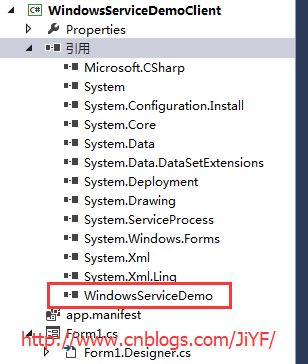
6.由于需要安装服务,故需要使用UAC中Administrator的权限,鼠标右击项目“WindowsServiceClient”,在弹出的上下文菜单中选择“添加”->“新建项”,在弹出的选择窗体中选择“应用程序清单文件”并单击确定,如下图所示:
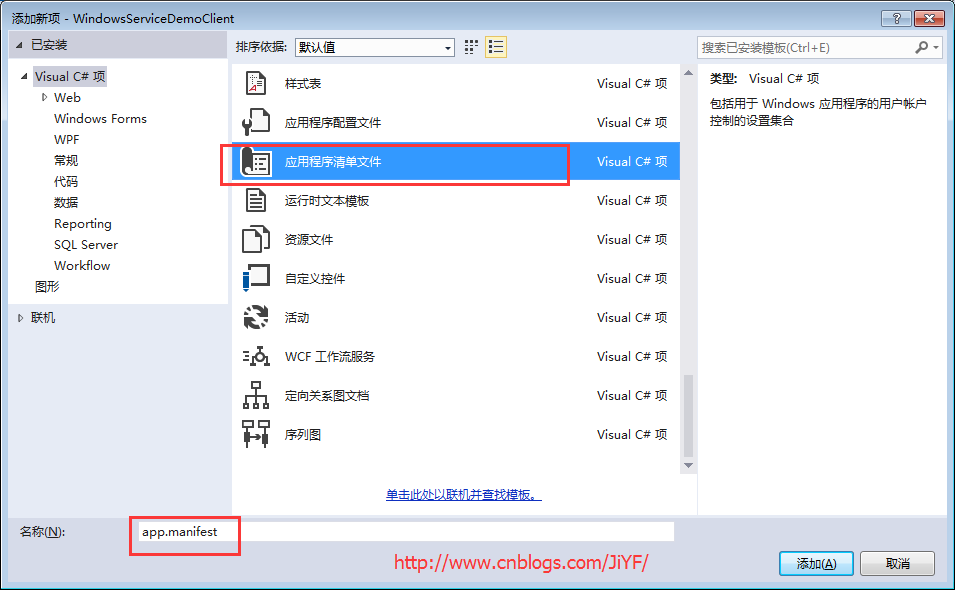
7.打开该文件,并将<requestedExecutionLevel level="asInvoker" uiAccess="false" />改为<requestedExecutionLevel level="requireAdministrator" uiAccess="false" />
1 <!--修改前 2 <requestedExecutionLevel level="asInvoker" uiAccess="false" /> 3 --> 4 <!--修改后--> 5 <requestedExecutionLevel level="requireAdministrator" uiAccess="false" />
8.启动程序记住(Visual studio 2013也得用管理员身份运行),顺便开启计算机->管理-->服务来查看
分别单击测试安装服务,启动服务,停止服务,卸载服务,分别查看服务列表
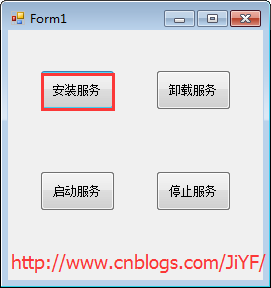
服务列表
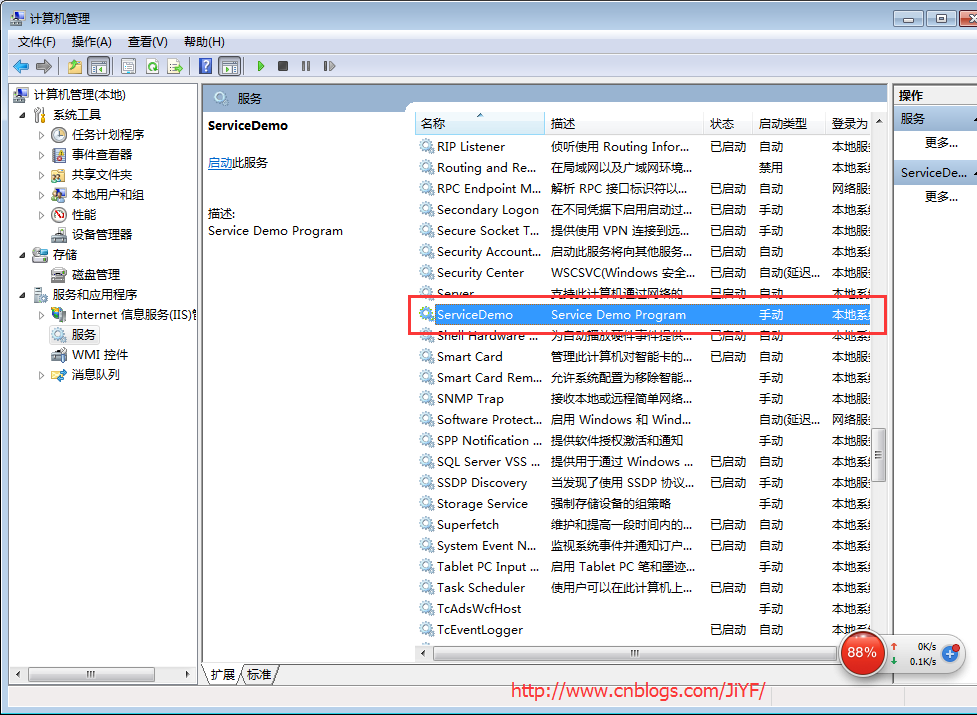
源代码工程文件下载
参考博客:https://www.cnblogs.com/mq0036/p/7875864.html



