利用UICollectionView实现列表和宫格视图的切换
很多时候我们需要列表和宫格视图的来回切换,就像苹果的天气应用一样,我之前见过一个用tableview和collectionview来实现这种效果的,我本人不太喜欢这个,那么有没有更好的方法呢?答案是:有
初识UICollectionView
UICollectionView是一个比UITableView更灵活强大的控件。其他怎么使用这个控件这里不讲述,这里只说列表和宫格的切换。我们查看UICollectionView的API,可以发现有这么一个方法:
open func setCollectionViewLayout(_ layout: UICollectionViewLayout, animated: Bool) // transition from one layout to another
他的解释是转换一个布局到另一个布局。这不就是我们想要的嘛,我们实现两个布局,通过该方法,来回切换布局就行了。
接下来我们通过代码来实现
我们创建一个工程,命名为ListAndGrid,我们直接在默认创建的ViewController中先写这么几个属性
var collectionView: UICollectionView! var datas: [String] { var d = [String]() for i in 1...100 { d.append("\(i)") } return d }
let listLayout = UICollectionViewFlowLayout() // 列表布局
let gridLayout = UICollectionViewFlowLayout() // 宫格布局
接下来我们在viewDidLoad方法中对这几个属性进行初始设置
代码如下
override func viewDidLoad() { super.viewDidLoad() listLayout.itemSize = CGSize(width: UIScreen.main.bounds.size.width, height: 100) gridLayout.itemSize = CGSize(width: (UIScreen.main.bounds.size.width - 4) / 3.0, height: 50) gridLayout.minimumLineSpacing = 2 gridLayout.minimumInteritemSpacing = 2 collectionView = UICollectionView(frame: self.view.bounds, collectionViewLayout: listLayout) collectionView.dataSource = self collectionView.delegate = self collectionView.register(UINib.init(nibName: "LabelCell", bundle: nil), forCellWithReuseIdentifier: "LabelCell") collectionView.backgroundColor = UIColor.white view.addSubview(collectionView) // Do any additional setup after loading the view, typically from a nib.
}
然后实现UICollectionView相应的代理方法
func collectionView(_ collectionView: UICollectionView, numberOfItemsInSection section: Int) -> Int { return datas.count } func collectionView(_ collectionView: UICollectionView, cellForItemAt indexPath: IndexPath) -> UICollectionViewCell { let cell = collectionView.dequeueReusableCell(withReuseIdentifier: "LabelCell", for: indexPath) as! LabelCell cell.label.text = datas[indexPath.row] return cell }
至此我们已经实现所有基本代码,接下来我们需要触发setCollectionViewLayout这个方法,我这里是在导航控制器上添加了一个item,这里给出触发事件的代码
@IBAction func clickItem(_ sender: UIBarButtonItem) { if collectionView.collectionViewLayout == listLayout { collectionView.setCollectionViewLayout(gridLayout, animated: true) } else { collectionView.setCollectionViewLayout(listLayout, animated: true) } }
运行程序,效果如下图
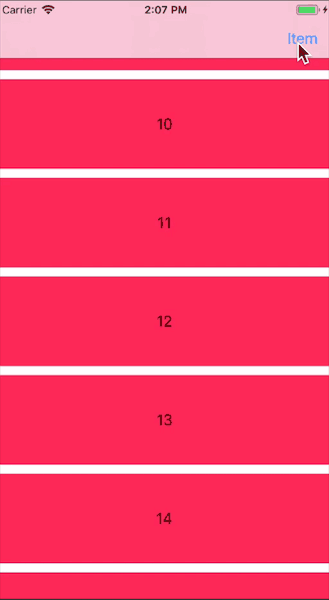
切换之后改变cell样式
这是cell样式一样的情况,如果我们要在不用的布局中用不同的cell样式该怎么办呢?
我们首先要在viewDidLoad中添加另一个cell的注册代码,以便复用
collectionView.register(UINib.init(nibName: "LabelCell2", bundle: nil), forCellWithReuseIdentifier: "LabelCell2")
然后func collectionView(_ collectionView: UICollectionView, cellForItemAt indexPath: IndexPath) -> UICollectionViewCell代理中也需要做一些改变,我们需要区分是哪种布局,改为下面这样
func collectionView(_ collectionView: UICollectionView, cellForItemAt indexPath: IndexPath) -> UICollectionViewCell { if collectionView.collectionViewLayout == listLayout { let cell = collectionView.dequeueReusableCell(withReuseIdentifier: "LabelCell", for: indexPath) as! LabelCell cell.label.text = datas[indexPath.row] return cell } else { let cell = collectionView.dequeueReusableCell(withReuseIdentifier: "LabelCell2", for: indexPath) as! LabelCell2 cell.label.text = datas[indexPath.row] return cell } }
最后关键的地方来了,我们如果用之前的切换布局方法会发现根本达不到目的,我们查看API发现有一个类似的方法是:func setCollectionViewLayout(_ layout: UICollectionViewLayout, animated: Bool, completion: ((Bool) -> Swift.Void)? = nil),这个方法比之前那个多一个完成之后的回调,我们可以利用回调来重新加载一下数据就可以了,这次触发时间里的代码如下:
@IBAction func clickItem(_ sender: UIBarButtonItem) { if collectionView.collectionViewLayout == listLayout { collectionView.setCollectionViewLayout(gridLayout, animated: true, completion: { (com) in if com { self.collectionView.reloadData() } }) } else { collectionView.setCollectionViewLayout(listLayout, animated: true, completion: { (com) in if com { self.collectionView.reloadData() } }) } }
我们是在布局切换完之后又重新刷了一下数据。
运行程序,效果如下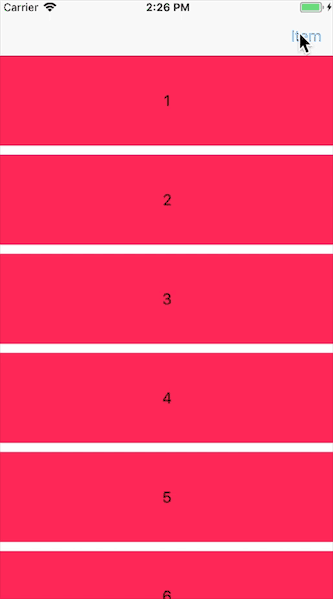
至此,基本的内容已经讲解完,通过这些我们可以完成更复杂的内容
本工程代码请点击下载



