Docker使用
环境:This tutorial uses version 18.05.0-ce of Docker
测试Docker是否安装成功
$ docker run hello-world
Hello from Docker.
当看到上面的文字说明Docker安装成功
Playing with Busybox
$ docker pull busybox
查询本机的images
$ docker images
REPOSITORY TAG IMAGE ID CREATED VIRTUAL SIZE
busybox latest c51f86c28340 4 weeks ago 1.109 MB
运行Docker命令 Docker Run
$ docker run busybox
$ docker run busybox echo "hello from busybox"
查询Container容器
$ docker ps -a
CONTAINER ID IMAGE COMMAND CREATED STATUS PORTS NAMES
305297d7a235 busybox "uptime" 11 minutes ago Exited (0) 11 minutes ago distracted_goldstine
ff0a5c3750b9 busybox "sh" 12 minutes ago Exited (0) 12 minutes ago elated_ramanujan
14e5bd11d164 hello-world "/hello" 2 minutes ago Exited (0) 2 minutes ago thirsty_euclid
So what we see above is a list of all containers that we ran. Do notice that the STATUS column shows that these containers exited a few minutes ago.
执行多行linux命令:
$ docker run -it busybox sh
/ # ls
bin dev etc home proc root sys tmp usr var
/ # uptime
05:45:21 up 5:58, 0 users, load average: 0.00, 0.01, 0.04
删除Container容器
$ docker rm 305297d7a235 ff0a5c3750b9
docker rm container ID/name
删除全部Container
$ docker rm $(docker ps -a -q -f status=exited)
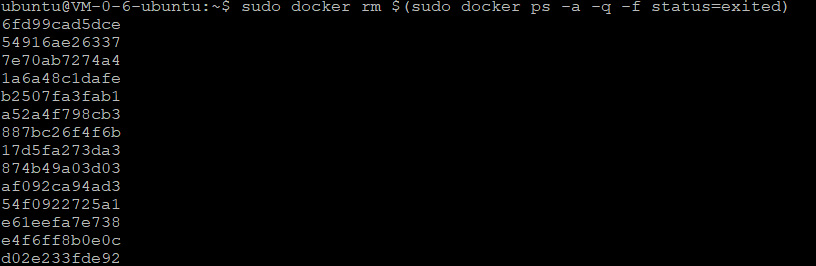
术语Terminology
In the last section, we used a lot of Docker-specific jargon which might be confusing to some. So before we go further, let me clarify some terminology that is used frequently in the Docker ecosystem.
-
Images - The blueprints of our application which form the basis of containers. In the demo above, we used the docker pull command to download the busybox image.
-
Containers - Created from Docker images and run the actual application. We create a container using docker run which we did using the busybox image that we downloaded. A list of running containers can be seen using the docker ps command.
-
Docker Daemon - The background service running on the host that manages building, running and distributing Docker containers. The daemon is the process that runs in the operating system to which clients talk to.
-
Docker Client - The command line tool that allows the user to interact with the daemon. More generally, there can be other forms of clients too - such as Kitematic which provide a GUI to the users.
-
Docker Hub - A registry of Docker images. You can think of the registry as a directory of all available Docker images. If required, one can host their own Docker registries and can use them for pulling images.
部署一个Static Sites到Docker
$ docker run --rm prakhar1989/static-site
rm:如果本地存在image,先删除再下载。
第二种run一个静态站点到Docker的方法
$ docker run -d -P --name static-site prakhar1989/static-site
e61d12292d69556eabe2a44c16cbd54486b2527e2ce4f95438e504afb7b02810
-d:分离terminal, 即执行完成上面的语句,我们继续可以执行Linux命令
-P 分配随机的端口
第三种run一个静态站点到Docker的方法,此方法最实用。
$ docker run -p 8888:80 prakhar1989/static-site
Nginx is running...
停止一个运行的站点
$ docker stop static-site
static-site
An important distinction to be aware of when it comes to images is the difference between base and child images.
-
Base images are images that have no parent image, usually images with an OS like ubuntu, busybox or debian.
-
Child images are images that build on base images and add additional functionality.
Then there are official and user images, which can be both base and child images.
-
Official images are images that are officially maintained and supported by the folks at Docker. These are typically one word long. In the list of images above, the python, ubuntu, busybox and hello-world images are official images.
-
User images are images created and shared by users like you and me. They build on base images and add additional functionality. Typically, these are formatted as user/image-name.
创建自己的image - Our First Image
$ git clone https://github.com/prakhar1989/docker-curriculum
$ cd docker-curriculum/flask-app
编辑 Dockerfile
A Dockerfile is a simple text-file that contains a list of commands that the Docker client calls while creating an image. It's a simple way to automate the image creation process. The best part is that the commands you write in a Dockerfile are almost identical to their equivalent Linux commands. This means you don't really have to learn new syntax to create your own dockerfiles.
# our base image
FROM python:3-onbuild
# specify the port number the container should expose
EXPOSE 5000
# run the application
CMD ["python", "./app.py"]
$ docker build -t prakhar1989/catnip .
Sending build context to Docker daemon 8.704 kB
Step 1 : FROM python:3-onbuild
# Executing 3 build triggers...
Step 1 : COPY requirements.txt /usr/src/app/
---> Using cache
Step 1 : RUN pip install --no-cache-dir -r requirements.txt
---> Using cache
Step 1 : COPY . /usr/src/app
---> 1d61f639ef9e
Removing intermediate container 4de6ddf5528c
Step 2 : EXPOSE 5000
---> Running in 12cfcf6d67ee
---> f423c2f179d1
Removing intermediate container 12cfcf6d67ee
Step 3 : CMD python ./app.py
---> Running in f01401a5ace9
---> 13e87ed1fbc2
Removing intermediate container f01401a5ace9
Successfully built 13e87ed1fbc2
$ docker run -p 8888:5000 prakhar1989/catnip
* Running on http://0.0.0.0:5000/ (Press CTRL+C to quit)
$ docker push prakhar1989/catnip
If this is the first time you are pushing an image, the client will ask you to login. Provide the same credentials that you used for logging into Docker Hub.
$ docker login
Username: prakhar1989
WARNING: login credentials saved in /Users/prakhar/.docker/config.json
Login Succeeded


